In the Reporting area, use the saved report search field to select a saved report to view. (If you have not yet saved any reports, the search field is not displayed.)
To display a saved report, complete the following steps:
-
In the Business Development workspace, click
 to go to the Reporting area.
to go to the Reporting area.
-
In the saved report search field next to the
Reporting label at the top of the Reporting area, do any of the following:
- To display a list of saved reports with names that begin with a specific single character, type the character in the field and pause.
- To display a list of saved reports with names that contain a specific sequence of two or more characters, type the characters in the field and pause.
- To display the full list of your saved reports, click
 at the end of the field.
at the end of the field.
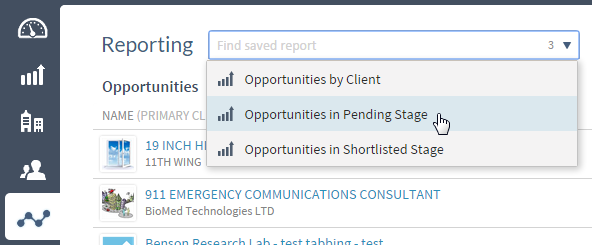
Tip: If you enter characters in the search field and then want to remove them, you can click the
 icon at the end of the field to clear the field.
icon at the end of the field to clear the field.
Tip: The number of saved reports in the current search results displays at the right end of the search field.
-
If necessary, scroll the list to locate the saved report you want.
-
Click the report to display it.