Importing Employees from a .CSV File
When you first implement Deltek CRM and any other time when you need to add multiple employees, you can often accomplish that more quickly and efficiently if you export the information into a .CSV (comma-separated values) file and import it from that file into Deltek CRM.
For example, if you maintain a list of your employees in a human resources application, it is likely that you can export that contact data into a .CSV file. If so, you can then import it into the Deltek CRM database, rather than adding each of the employees individually in the Users area of the Configuration workspace in Deltek CRM.
What the Employees Import Does
When you import employee information, the import process adds a new employee record in Deltek CRM for each employee in the .CSV file who does not already exist in Deltek CRM. Before you start the actual import process, you map the fields in your .CSV file to fields in Deltek CRM. You can import all data that you can enter in the grid in the Users area in the Configuration workspace, including user names and related security information for employees who will use Deltek CRM.
Preparing the .CSV File
After you export your employee information to a .CSV file, open that file in Microsoft Excel® or other compatible application, and verify that the first row of data in the file contains field names. The import process assumes that the first row contains field names, not actual data. It uses those field names during the field mapping step of the import process. You should also review the records in the file and delete any that you do not want to import into Deltek CRM. Finally, carefully review the data in the .CSV file, particularly employee names and organization names, to make sure it is correct.
Other than making sure the correct employees will be imported and the employee information is correct, you should not need to "clean up" the .CSV file before you run the import process. Because you explicitly map the .CSV fields to Deltek CRM fields during the import process, the field names in the file do not have to match the field names in Deltek CRM, and the order of the fields in the .CSV file does not matter. It also does not matter if the .CSV file contains fields that have no equivalent field in Deltek CRM or fields that you do not want to import for some other reason. The import process ignores fields in the file that you do not map to a Deltek CRM field.
Starting the Import Process
Only users with access to the Configuration workspace can run the import process. In addition, tablets and other devices that use the iOS operating system cannot upload files through the browser. As a result, you must run the import process using a different device, such as a laptop or an Android tablet. If you are using an iOS device, the import option is hidden in the Users area and disabled on the Import tab in the Integrations and Imports area.
To start the employee import process, click either
 Import from CSV in the Users area of the Configuration workspace or
Import from CSV in the Users area of the Configuration workspace or
 Import Employees from CSV in the Integrations & Imports area of the Configuration workspace.
Import Employees from CSV in the Integrations & Imports area of the Configuration workspace.
Mapping .CSV Fields to Deltek CRM Fields
The import process first asks you to select the .CSV file from which you want to import data and then displays the Import Employees From CSV dialog box so you can map .CSV fields to Deltek CRM fields. Deltek CRM attempts to provide default field mappings based on the field names in your .CSV file and the field names in Deltek CRM.
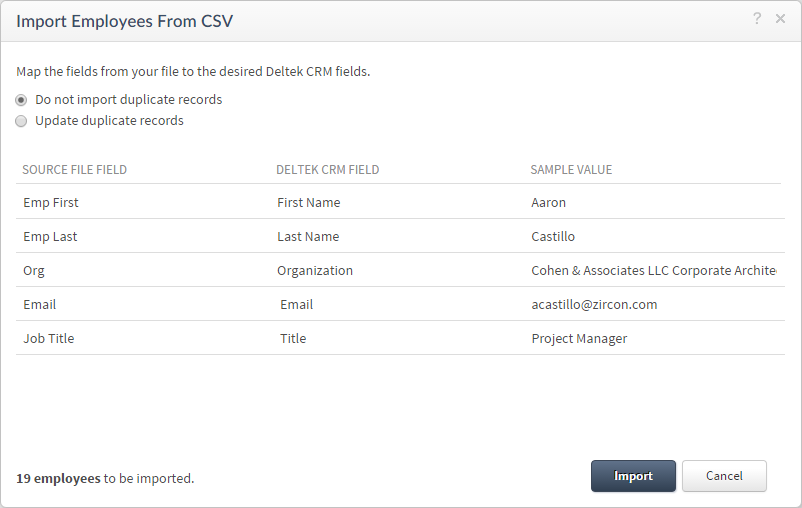
For each .CSV field in the SOURCE FILE FIELD column that you want to import into Deltek CRM, select the corresponding Deltek CRM field in the DELTEK CRM FIELD column. If Deltek CRM provides default mappings, review them, and change any that are not correct.
If the .CSV file contains fields that you do not want to import, select Do not import for those fields.
Options for Duplicate Records
- Select Do not import duplicate records if you do not want to import any information for an employee who already exists.
- Select Update duplicate records if you want the import process to update fields in Deltek CRM for an employee who already exists. If a field in the existing record is blank or contains information that is different from information in the mapped field in the .CSV file, the field in the existing record is updated with the information from the .CSV file. If you maintain employee information in another application, this option enables you to use the import process to keep the corresponding information in Deltek CRM up to date.
The import process checks for an existing employee with the same first name and last name or preferred name and last name, or with the same email address. If one of the names matches or the email address matches, the employee in the .CSV file is considered a duplicate.
Import Errors
If the import process is unable to import one or more employee (because of required data that is missing from the .CSV file, for example), a message displays at the top of the Deltek CRM page.

Click the Download the CSV file link in the message to review the records that were not imported and the reasons why the imports failed.
Imported Employee Information
You can use the employees import process to import all data that you can enter in the Users area in the Configuration workspace, with the exception of employee status. Employee status is set to Active by default for all imported employees.
The following table provides notes about some of the imported fields:
| Field | Notes |
|---|---|
| Title | The employee's job title does not have to exist in the drop-down list of standard titles. If it is not in that list, it is included in TITLE field for that employee record but is not added to the standard list of titles. |
| Organization | If your firm sets up organizations in Deltek CRM, each employee record must include a valid organization. Each value in the organization field in your .CSV file must match an existing organization name exactly. If the organization for an employee you are importing does not match an existing organization or is missing, the employee is not imported. |
| User Name | If an employee record in your .CSV file contains a user name, it must not match any existing user names in Deltek CRM. If it does match an existing user name, the employee is imported but is not set up as a user. |
| Security Role | If an employee record in your .CSV file contains a user name, it must also contain a security role that matches an existing security role in Deltek CRM. If the security role is missing or it does not match an existing user name, the employee is imported but is not set up as a user. |
| Disable Login | If you import an employee as a user, the field mapped to Disable Login should be Y or Yes if you want that person's login to be disabled, or N or No if you do not want to disable their login. if you do not import a value for this field, the Disable Login check box is not selected. |