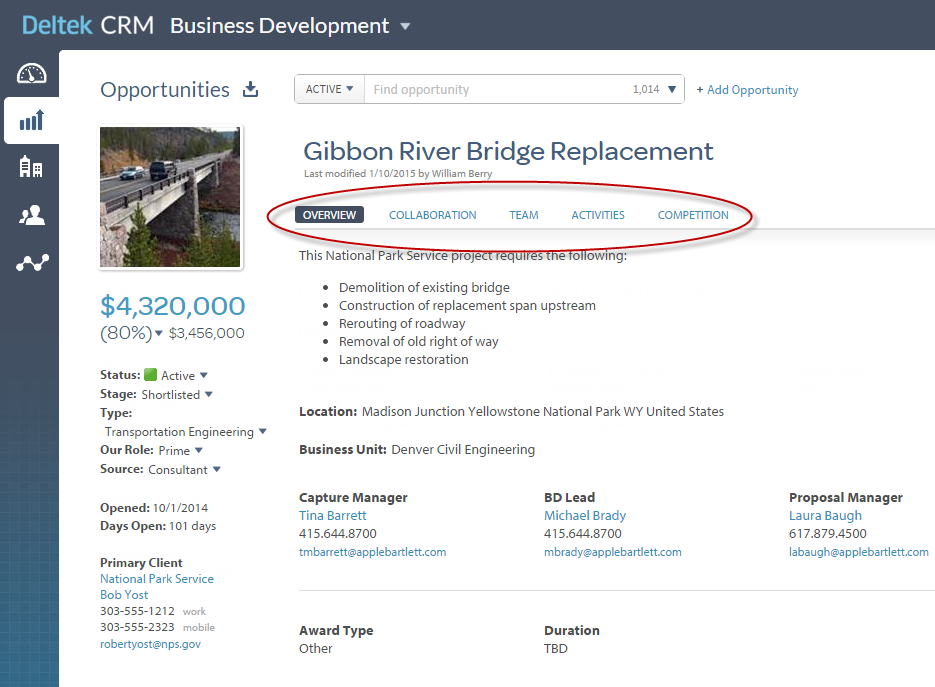The Deltek CRM Workspaces and Areas
Deltek CRM consists of two workspaces: Business Development and Configuration. Each workspace consists of a set of main "areas," and each area has a summary section and tabs for entering and displaying data.
Workspaces
- Business Development: Use this workspace to manage all of the information, activities, and resources related to pursuing opportunities. You can also use this area to gather and maintain a repository of information on clients, partners, government agencies, contacts, and competitors.
- Configuration: Use the areas in this workspace to enter and review your business unit structure, security roles, your employees and their user credentials, and other configuration settings. You can also import employees, contacts, and opportunities, and implement integration of Deltek CRM with GovWin IQ and Kona Business.
Your current workspace displays next to Deltek CRM in the upper-left corner of the Deltek CRM page. To select a different workspace, click the currently displayed workspace name and select the workspace you want to go to.
Business Development Areas
 Dashboard: A list of the opportunities on which you are a team member, a list of your upcoming or historical touchpoints, and a Pipeline chart showing estimated and weighted revenue for the opportunities you select.
Dashboard: A list of the opportunities on which you are a team member, a list of your upcoming or historical touchpoints, and a Pipeline chart showing estimated and weighted revenue for the opportunities you select.
 Opportunities: Information about the opportunities your firm is pursuing.
Opportunities: Information about the opportunities your firm is pursuing.
 Organizations: Information about clients,
partners, government agencies, and competitors.
Organizations: Information about clients,
partners, government agencies, and competitors.
 Contacts: Information about the key people through whom you communicate with clients,
partners, and government agencies.
Contacts: Information about the key people through whom you communicate with clients,
partners, and government agencies.
 Reporting: List reports for opportunities,
organizations, and contacts.
Reporting: List reports for opportunities,
organizations, and contacts.
Click the icons along the left side of the page to move from one area to another.
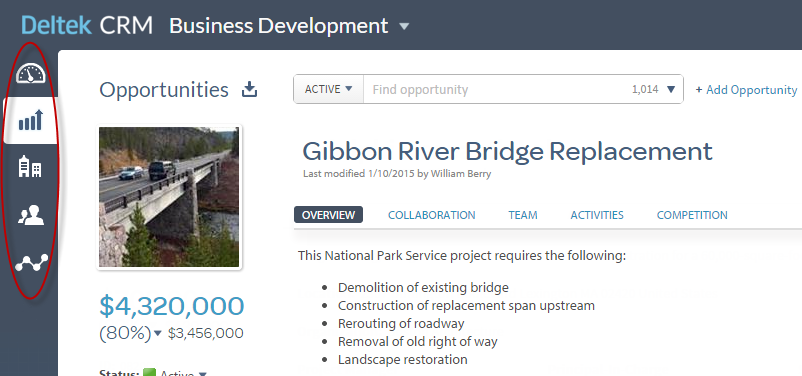
Summary Information
The title or name for the currently selected opportunity, organization, or contact displays in the upper-left corner of the area, and key data display down the left edge to provide a summary view.
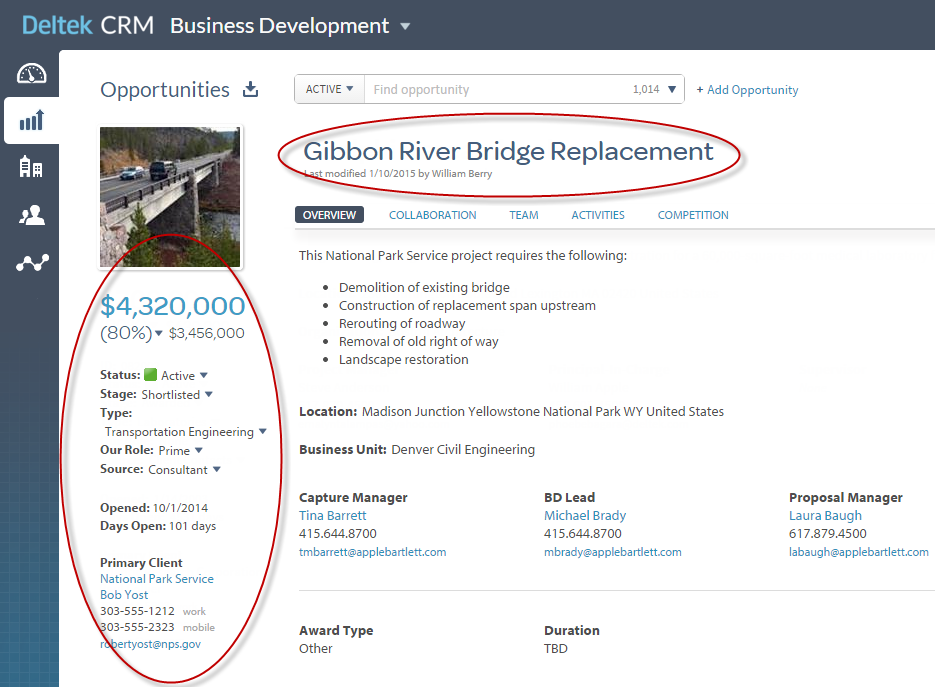
Tabs
After you add a new opportunity, organization, or contact, use the tabs in that area to enter additional information for it.